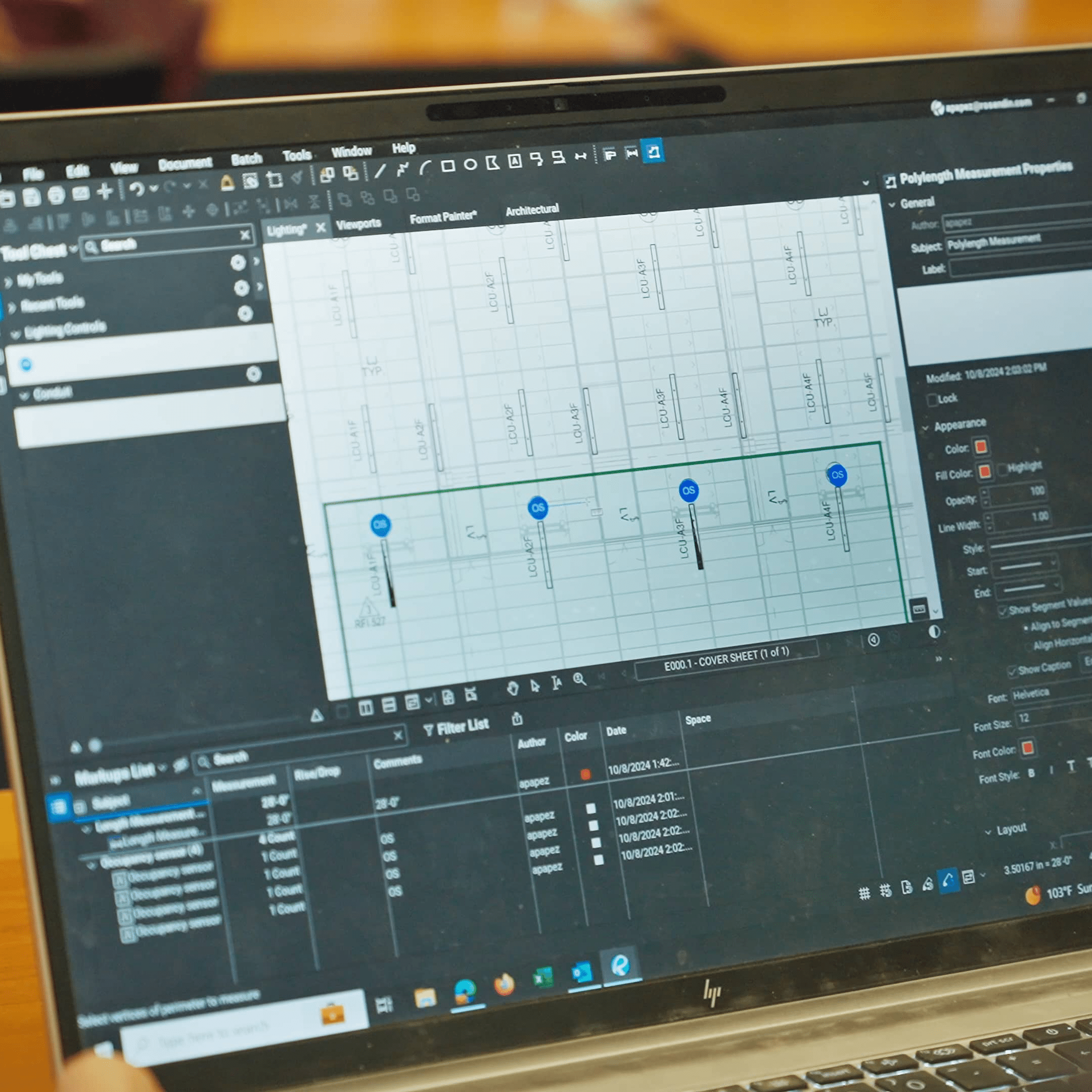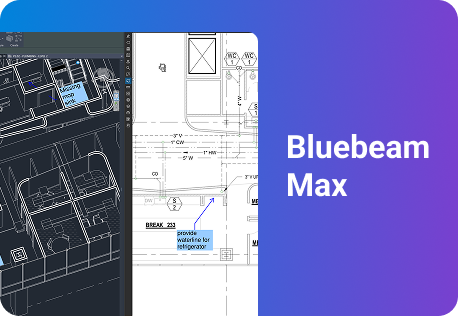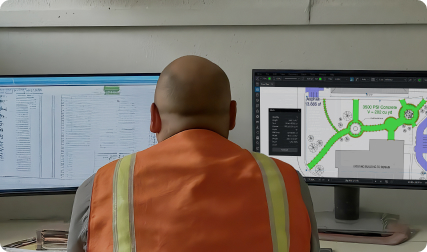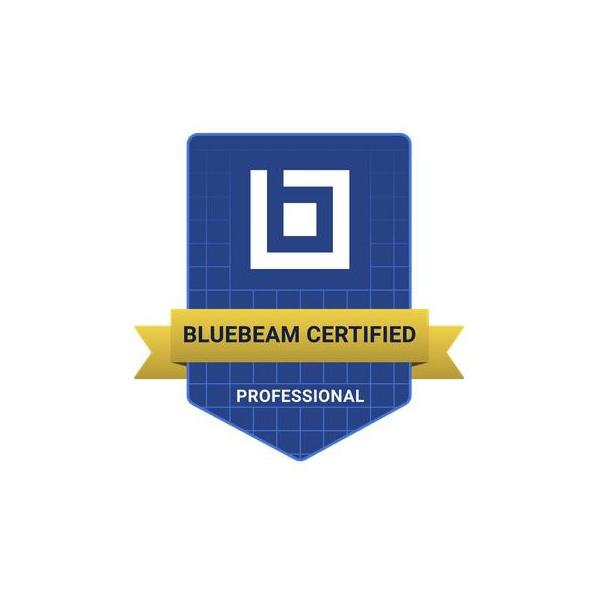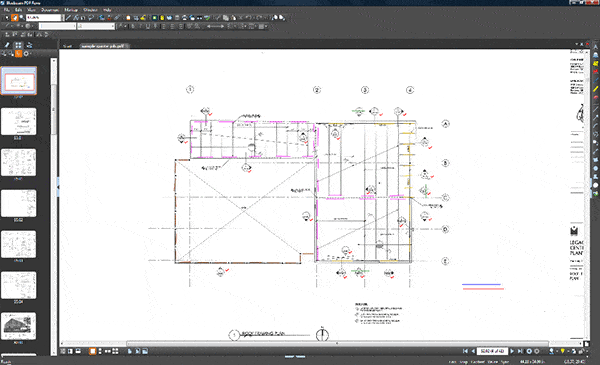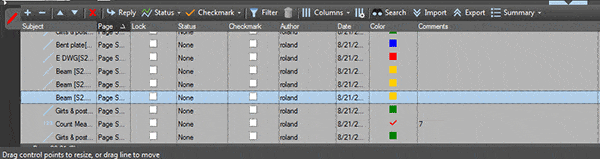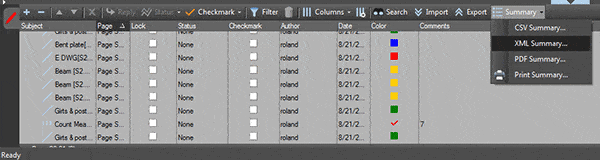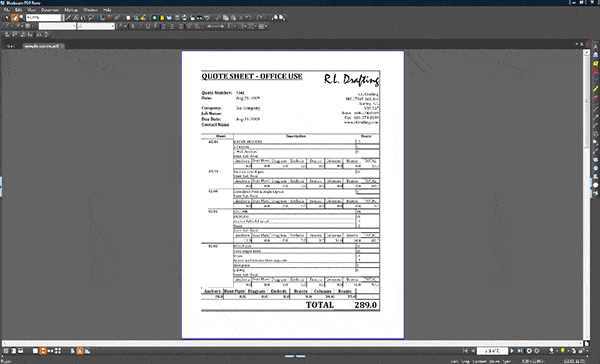R.L. Drafting Ditches Paper for PDF and finds a Better Solution for Bids and Quotes
From Structural Beams to Bluebeam
R.L. Drafting Ditches Paper for PDF and finds a Better Solution for Bids and Quotes
It isn’t easy to quote construction jobs. In fact, it’s a very detailed process. First, you have to review several project documents, including drawings and specifications, to create estimates. Then you have to transfer that data into a detailed quote, making sure that everything is correctly copied word for word. After all, it only takes one honest mistake to misquote a job.
But there is room for improvement in this process. Take, for example, Ian Jonsen a Senior Technology Manager at structural steel detailing firm R.L. Drafting. Ian has developed an innovative strategy for quoting materials that not only increases accuracy, but also keeps the entire process paperless. The workflow includes two products – Bluebeam Revu, a PDF creation, markup and editing tool and MS® InfoPath®, an Office® application that reads XML.
By redlining all bid documents in Bluebeam Revu, R.L. Drafting employees are able to create XML summaries of their comments. These files are imported into InfoPath, which reads the XML created by Bluebeam and automatically generates quotes. The end result – more accurate quotes that use 85% less paper and 15% less man hours to create. And best of all, you can replicate R.L. Drafting’s solution in your office, too. Here’s how:
Step One
Review and redline PDFs of bid documents in Bluebeam Revu
R.L. Drafting used to print out and review bid documents by hand. Now the firm reviews these files electronically in PDF, a universal file format. Occasionally employees receive MS Office documents or CAD drawings, but they use the built-in plugins and PDF driver in Bluebeam Revu to convert these files to PDF.
Bluebeam was chosen as the firm’s PDF creation, markup and editing tool largely due to its useful features for the construction industry. First, Bluebeam’s interface is designed to view and navigate large format PDF drawings, which R.L. drafting employees are accustomed to reviewing for quotes. For example, the zoom and pan functions mimic CAD applications, so it’s easy for users to navigate through large, multi-file sheet sets. Second, Revu provides industry-standard markups for redlining PDFs such as takeoffs, clouds and leader lines. And finally, Revu tracks all annotations and their properties in a Markups List that can be sorted and customized. From this Markups List, users can edit annotation properties and enter additional data via custom columns.
Step Two
Add product details to markups through Bluebeam’s Markups List
Users customize markups by adding relevant product information through the Markups List.
R.L. Drafting employees leverage the usefulness of Revu’s markup capabilities to attach specific product data to annotations. For example, a user chooses to mark off all L Beams with a yellow highlighter. After the file has been reviewed, the user opens Bluebeam’s Markups List and sorts by yellow highlights. From here, he can change the subject of these markups from “Highlight” to “L Beams” just by double-clicking the subject field and typing over the existing text. There’s also a Manage Columns option, which allows a user to add and name a custom column. Once created, a user can just double-click inside the column and data. R.L. Drafting employees use custom columns to input information such as price per beam, quantity, labor price per hour, weight and more.
Step Three
Create an XML summary of all markups to automatically generate quotes
Tracking, sorting and editing annotation properties isn’t the only function of Bluebeam’s Markups List. Users can also create summaries of all markup data, and output to PDF, CSV or XML.
At R.L. Drafting, employees make XML summaries of their PDF files through Bluebeam’s Markups List, then run those XML files through MS InfoPath. Jonsen wrote a program so that InfoPath will read the XML file created by Bluebeam’s Markups List, perform additional calculations such as multiplying the number of parts by the price per part, and then generate a complete quote that details all material and labor costs. This process is completely automated, so there’s no chance for human error.
“We’re now able to create accurate quotes faster, without having to print. And we’ve reduced our paper usage by 85%.”
Ian Jonsen, Senior Technology Manager at R.L. Drafting
“Prior to using Bluebeam, we were doing everything by hand. Not only did that take longer and increase the chance for mistakes, but we were using a lot of paper,” said Ian. “We couldn’t have migrated to this new process without Bluebeam. Its tools for annotating PDFs and tracking those markups are powerful. But more importantly, they’re easy to use. In fact, its usability is what has enabled us to integrate Bluebeam into our quoting system. We’re now able to create accurate quotes faster, without having to print. And we’ve reduced our paper usage by 85%.”