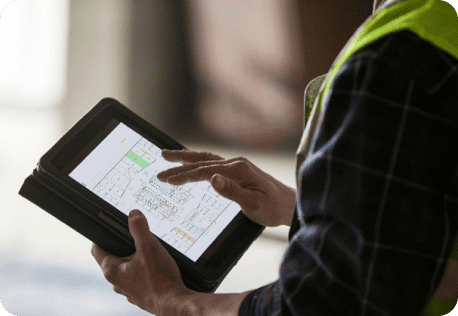-
Solutions
Solutions
Solutions Overview
See how Bluebeam makes life easier for teams of all shapes and sizes
Engineers
Improve review quality with smart markup and measurement tools
Architects
Standardise communication and accelerate design reviews
General Contractors
Sync teams and mitigate risk through design, build and handover
Subcontractors
Complete tasks on the go, stay connected and win more jobs
Public Sector
Speed up all your processes with customisable document management tools
Workflows
Drawing & Document Management
Centralise projects in the cloud and access updates anywhere
Design Review and QA/QC
Collaborate in real time to improve review speed and quality
Quantity Surveys and Estimation
Improve quantity survey speed and accuracy to build more winning tenders
Site Logistics
Create, organise and share detailed plans for complex jobsites
RFIs and Submittals
Manage RFIs and submittals from the field on any device
Defect Inspections
Place, assign, track and close defect items on the go
Project Handover
Deliver smart, easily searchable digital handover packages
-
Product
Product Overview
Product Overview
Keep the office and field in sync and projects on track
Markups & Data
Communicate project data with smart markup and measurement tools
Collaboration & Mobility
Collaborate in real time and access your work on any device
Onboarding
Manage, deploy and standardise Bluebeam usage across teams
Apps & Integrations
Build custom workflows and extend the value of Bluebeam solutions
User Management
Control subscriptions, user permissions and project access for your org
What’s New
Explore our latest time-saving features and enhancements
-
Resources
Learn
Learning Centre
Boost your knowledge with how-to videos, articles and more
Bluebeam University
Sharpen your Bluebeam skills with live and self-guided online courses
Training
Get your team up to speed with tailored training and consulting
Resources
Download Centre
Get the latest version of Bluebeam software
Technical Support
Get in touch with our world-class technical support team
ROI Calculator
Calculate how much you can save with Bluebeam
Resource Hub
Browse webinars, case studies, articles and more
Built, the Bluebeam Blog
Discover the latest industry trends and be inspired
Community
Community Forum
Build connections with Bluebeamers around the world and make your voice heard.
Community Overview
Explore ways to connect with the global Bluebeam community.
Academic Program
Bridge the gap between the classroom and the field with Bluebeam
Events
Browse upcoming live and virtual events and connect with the Bluebeam community
Customer Stories
Read real-life success stories and see Bluebeam in action
- Pricing

Ridge & Partners Uses Bluebeam to Improve Measurement, Document Management

Modern Fire Protection Transforms Documentation and Collaboration Workflows with Bluebeam


Bluebeam Pricing
Your work, your way
Bluebeam Pricing
Smarter takeoffs start here.
All plans include access to Bluebeam Revu for Windows desktop and Bluebeam on web and mobile. You can mix and match plans for users with different needs.
Basics
For simple markups, document management and collaboration.
AU$451*
Per user, billed annually
Key capabilities include:
-
PDF creation, viewing, editing and markups
-
Measure length and area (no perimeter)
-
Participate in Studio collaborations
- No perimeter or advanced measurements
- No ability to initiate or manage Studio collaboration
Core
For professional-grade markups, measurements and collaboration.
AU$550*
Per user, billed annually
Everything in Basics, plus:
-
Specialised markup tools for 2D and 3D PDFs
-
Measure perimeters, counts, angles, volume
-
Overlay and batch compare drawings
-
Initiate and manage Studio collaborations
-
CAD plug-ins and workflows
Complete
MOST POWERFULFor automating and accelerating your workflows.
AU$737*
Per user, billed annually
Everything in Core, plus:
-
Dynamic Fill measurements and markups
-
Quantity Link with Microsoft Excel
-
Advanced markup reporting
-
Batch Link® hyperlink automation
-
Batch Slip Sheet automation
-
Batch signatures and seals automation
-
Scripting commands for custom automations
-
Previous version technical support for existing Revu 20 users
All plans include:
-
Access to Bluebeam Revu for Windows desktop and Bluebeam on web and mobile
-
Technical support via phone and email
-
Full access to Bluebeam University training courses
-
Unlimited secure centralised storage
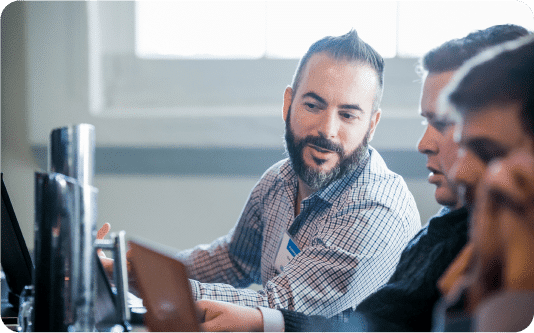
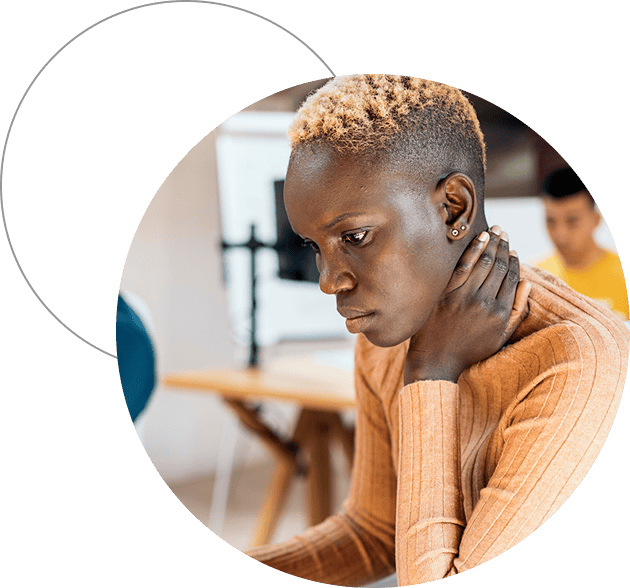
Bluebeam for Enterprise
We empower large-scale AECO organisations in the private and public sectors with custom solutions for their unique business needs. Contact our sales team today to discover what we can do for your company.
Contact Sales
Please fill out the form below and a member of our sales team will be in touch shortly.
Compare All Features
Document Markup & Tracking
Content Creation, Access and Management
Navigation and Personalisation
Measurement Tools
Studio in Revu
Plug-Ins & Integrations
Security and Digital Signatures
Automation
Export Project Data
Markup Editor
Frequently Asked Questions
Choosing a Plan
What is Bluebeam Revu?
Revu is Bluebeam’s foundational project efficiency and collaboration solution for desktop that allows you to create, edit, mark up and organise PDFs with project partners. Revu also includes Studio, where you can securely collaborate in real time with team members anywhere in the world. Our latest version, Revu 21, is included in all Bluebeam plans. Check out our release notes to see what’s new.
Will Bluebeam work on my web browser or mobile device?
Yes! Bluebeam subscribers can extend the power of Revu to their web browser or mobile device for seamless collaboration on the go. You can also invite collaborators to mark up in real time via web and mobile – no Revu installation required.
What is Studio?
The Studio environment in Revu serves as your virtual project room for real-time collaboration. Our Core and Complete plans include full Studio capabilities. Studio Projects gives you a single centralised location to store documents – even entire building projects – in the cloud. And Studio Sessions lets project teams review, mark up and update the same files at the same time.
What operating system does Bluebeam Revu run on?
Bluebeam Revu runs on Windows® and is best used on a laptop or desktop. Subscribers can also extend the power of Revu to mark up or collaborate on the go via web browser or mobile device.
My clients don’t have Bluebeam. If I send them a file, will they be able to view it?
Yes! Non-subscribers can set up a Bluebeam ID to access files. Collaborators can mark up and measure in real time via their web browser or mobile device – no installation required.
What support and training options do you offer?
We offer premium technical support by email and phone, as well as an extensive library of free how-to articles and videos. We offer an array of options to help individuals and teams get up to speed with Bluebeam, including self-guided Bluebeam University courses, instructor-led training, expert consulting and more.
Buying and Using Bluebeam
How do I buy Bluebeam and what payment options do you accept?
You can purchase a Bluebeam plan in our webstore or through a reseller. We accept Visa, MasterCard and American Express. To place a purchase order, please email a formal PO as an attachment to [email protected]. Please allow up to three business days for us to process your order. If you’re interested in buying more than 20 plans for your team, check out our enterprise page.
I’m using an older version of Revu and I want to upgrade to subscription. What are my options?
For step-by-step instructions on upgrading your licence(s) to subscription, check out this page. If you have active Maintenance, you can upgrade to our most comprehensive subscription plan, Complete, at no additional cost to your Maintenance renewal price. If you’d prefer to keep using Revu 20, you’ll continue to receive future updates and patches to address critical bugs, but we won’t be releasing any new product features or functionality. If you have Revu 2019 or below, please see our legacy product resources page.
Can I still buy Revu Standard, CAD or eXtreme®?
Bluebeam no longer offers older editions like Standard, CAD and eXtreme. In order to simplify licence management and provide you with enhanced access and security, we’ve transitioned to offering tailored subscription plans.
Can I buy different Bluebeam plans for different members of my team?
Yes! You can easily assign different Bluebeam plans to different individuals or groups in your organisation, based on their needs and workflows. All plans are billed annually per user.
Once I’ve purchased, how do I give myself or other users access to Bluebeam software?
If you’re the purchaser, you’ll be designated as the Org Admin, with the ability to manage user activity for Bluebeam plans. To give yourself or others access to Bluebeam software, log in to the Org Admin with your BBID. Then, add yourself or others to the desired plan(s). Each new user will then receive an email with instructions on how to access both Bluebeam Revu and Bluebeam for web and mobile. For more information, check out the Org Admin Guide.
How do I add new team members to my account?
To add new team members to your account, go to the webstore, log in using your Bluebeam ID (BBID) and purchase the desired number of subscriptions. If you’re the purchaser, you’ll be designated as the Org Admin, with the ability to manage user activity for Bluebeam subscriptions. To give yourself or others access to Bluebeam software, log in to the Org Admin with your BBID. Then, add yourself or others to the desired plan(s). Each new user will then receive an email with instructions on how to access the software. For more information, check out the Org Admin Guide.
What is the Org Admin?
The Org Admin is where org admins can easily add new users plus track and manage their activity, giving them enhanced administrative visibility into plan usage. For more information, check out the Org Admin Guide.
What is your refund policy?
We’ll happily refund your purchase if a request is made within 30 days.
Contact Bluebeam Customer Service with the following information:
- Your name, email and phone number
- Web order number
- Reason for the return
- Amount to be refunded
- Date of purchase
Note: Credit card purchases will be refunded to the same credit card used for the original purchase. A purchase order will be refunded or issued a credit depending on the status of payment.